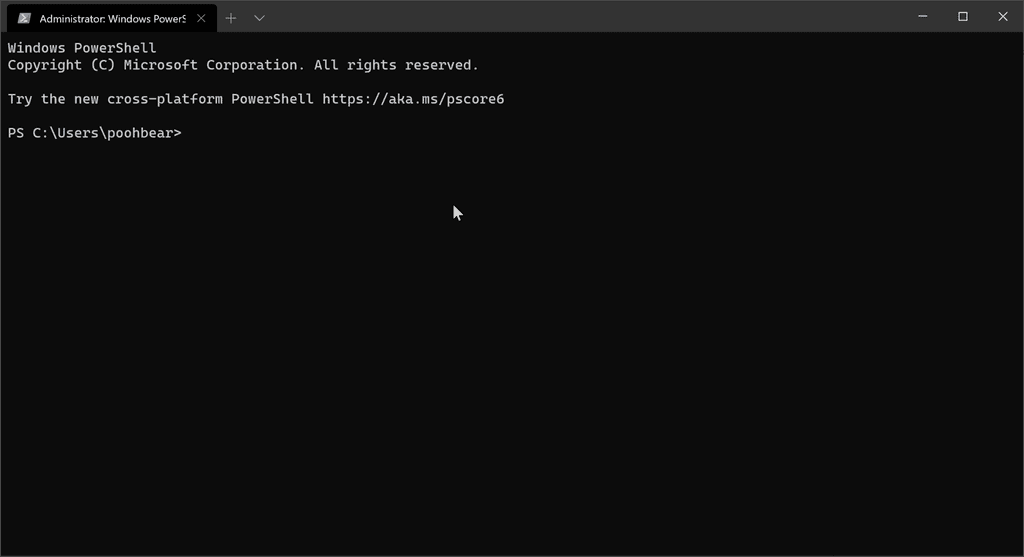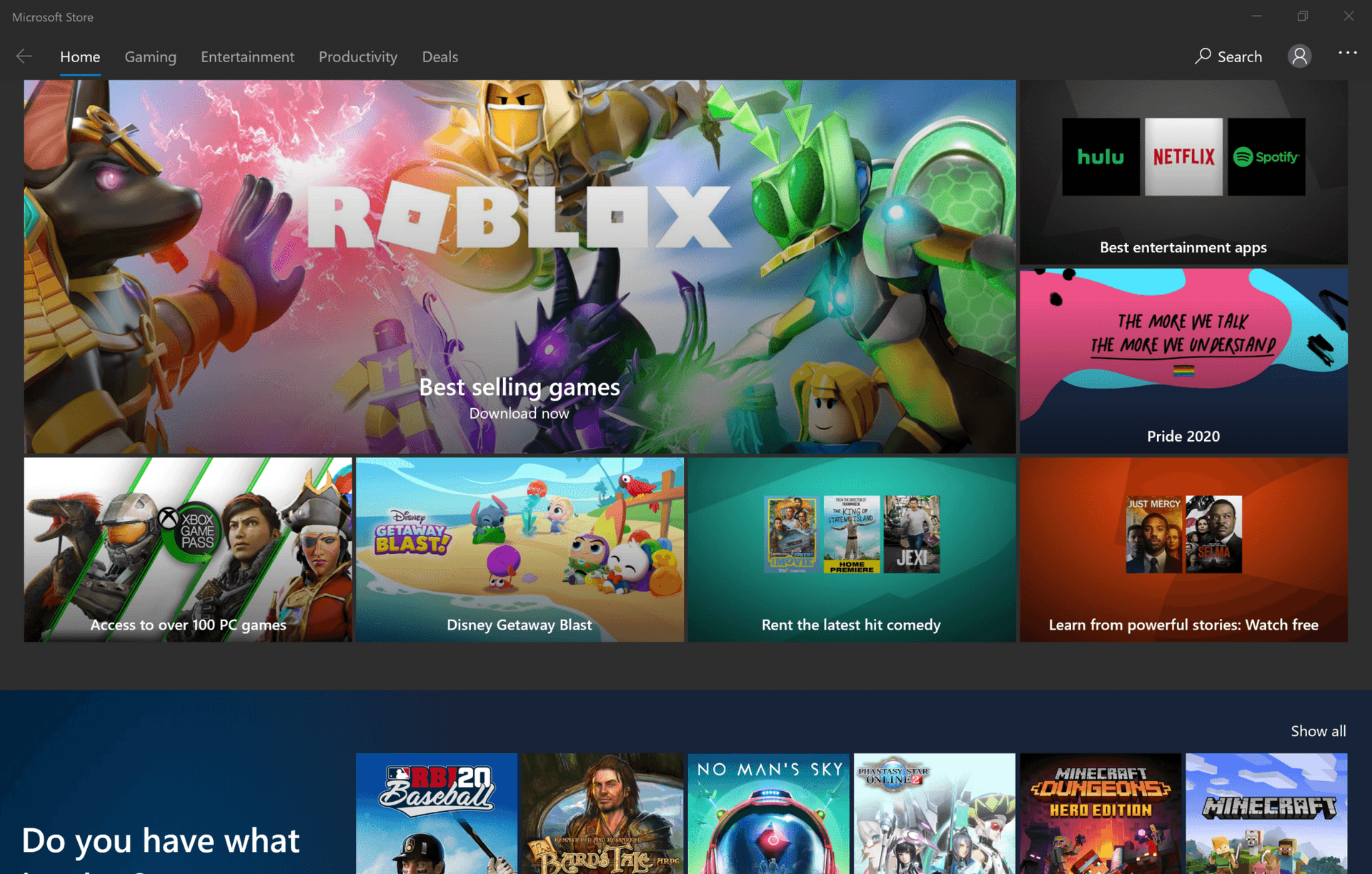Accessing Microsoft Store App Directory
Microsoft Store App’s Behavior
The Microsoft Store comes with a number of simple-to-install applications, mimicking a Google Play or iOS App Store. This can be either a blessing or a curse, depending on the individual’s perspective, however, you might find it difficult to manipulate these applications.
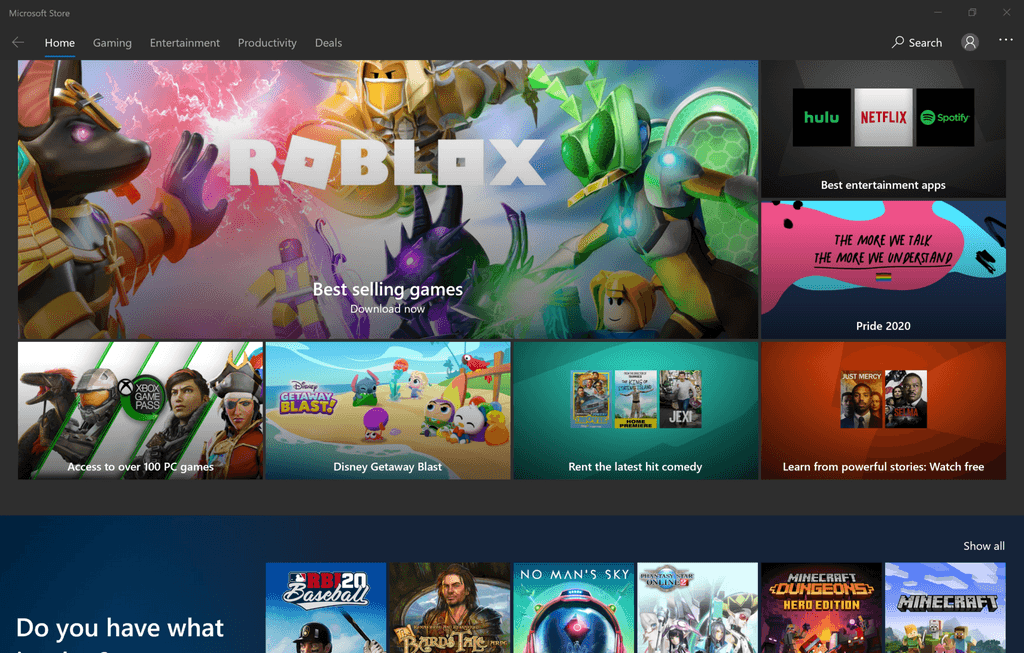
Applications not installed via the store are typically installed in the C:\Program Files, or C:\Program Files (x86). Here a system administrator can inspect and manipulate the files surrounding a particular program.
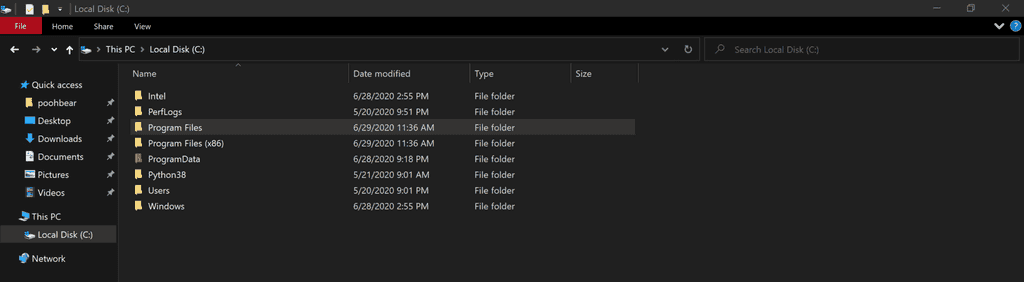
Microsoft Store breaks away from this and installed applications to a new directory: C:\Program Files\WindowsApps. This directory is both hidden and its user permissions are limited.
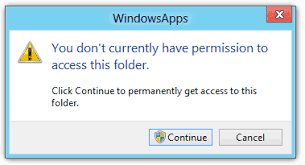
So on a new system, if you were to show hidden files and attempted to open this directory, it would display a prompt telling you that you don’t have permission even as a system administrator to view this folder.
We have come to expect this on iOS and Android but on Windows 10 we define Standard Users, Administrators, and Power Users. With the expectation that an Administrator can access and modify important files. And even though you may be an administrator of the system this prompt will still display.
So let’s assume your user account has Administrator Privileges the fix is relatively simple.
How to access the Microsoft Store Apps Folders
Time needed: 2 minutes.
Get into the WindowsApp Folder, its located at C:\Program Files\WindowsApps
Create a restore point
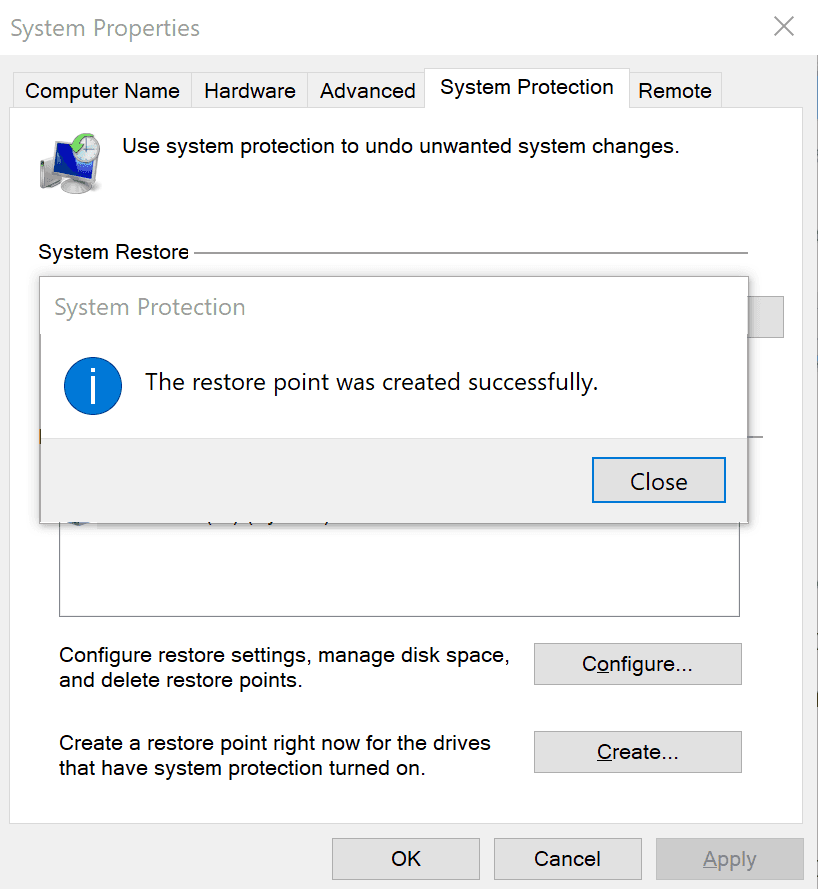
Enable Show Hidden Items
At the top of the explorer menu, under the view tab, there is a click box now. There are other ways to do this but this is the simplest.

Set Owner to Account Name
Right-click on WindowsApps
Select Properties
Select Security Tab
Select Advanced at the bottom
On the Owner line, Select Change
Enter your account name into the text box an click, check the name
Then if it adds the domain in front you can be sure it can reference the account and select OK
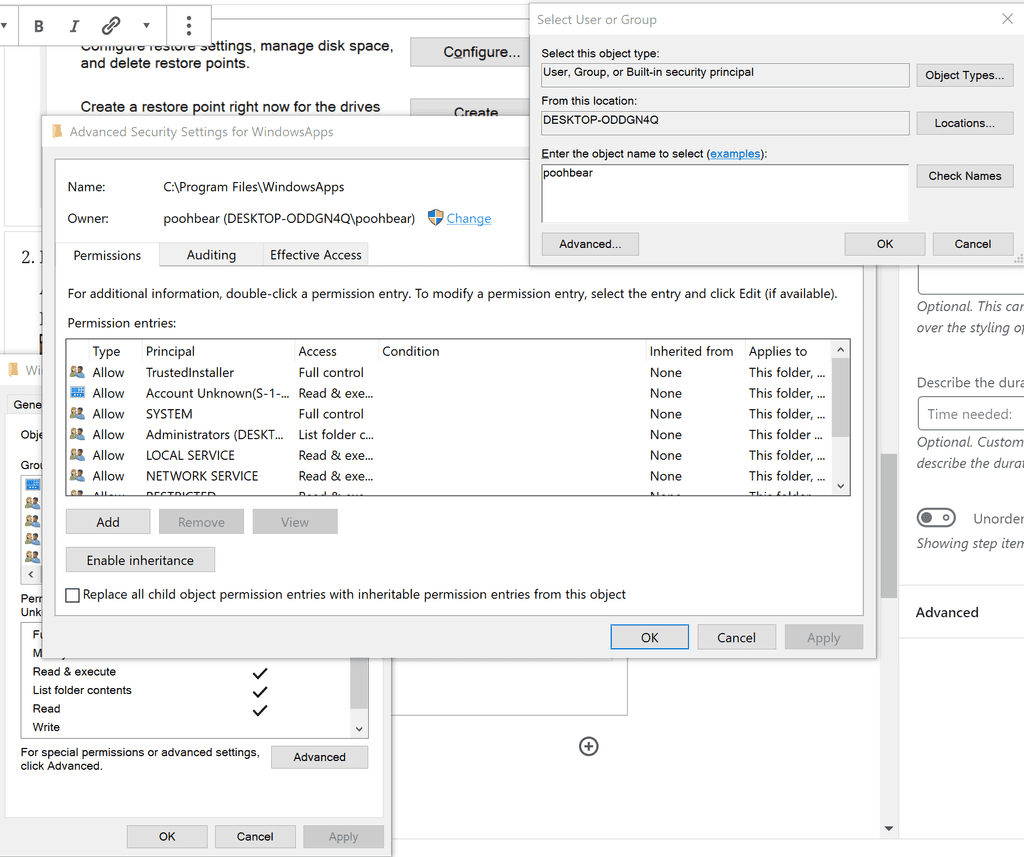
It will ask if you want to apply to this folder to all the sub-folders as well. I generally attempt to apply it to all the folders and it will begin scanning through changing the ownership. Once it was completed, I restarted my device.
Add yourself to the permissions with full control
Go back into the properties of the WindowsApps, Security tab, and select advanced. Now click Add at the bottom then select a principle. Type your name in the box again and then check the name, then OK if it doesn’t produce an error.

Give yourself full control
You will now be in the list in the middle, select your account, select edit and check full control, and then OK.
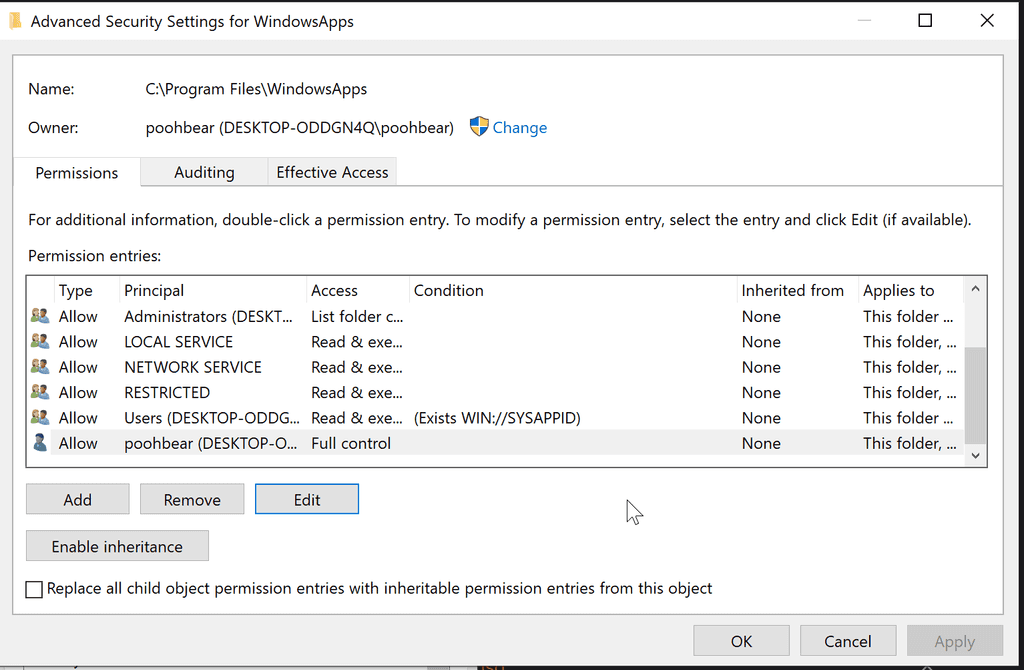
Give yourself full control
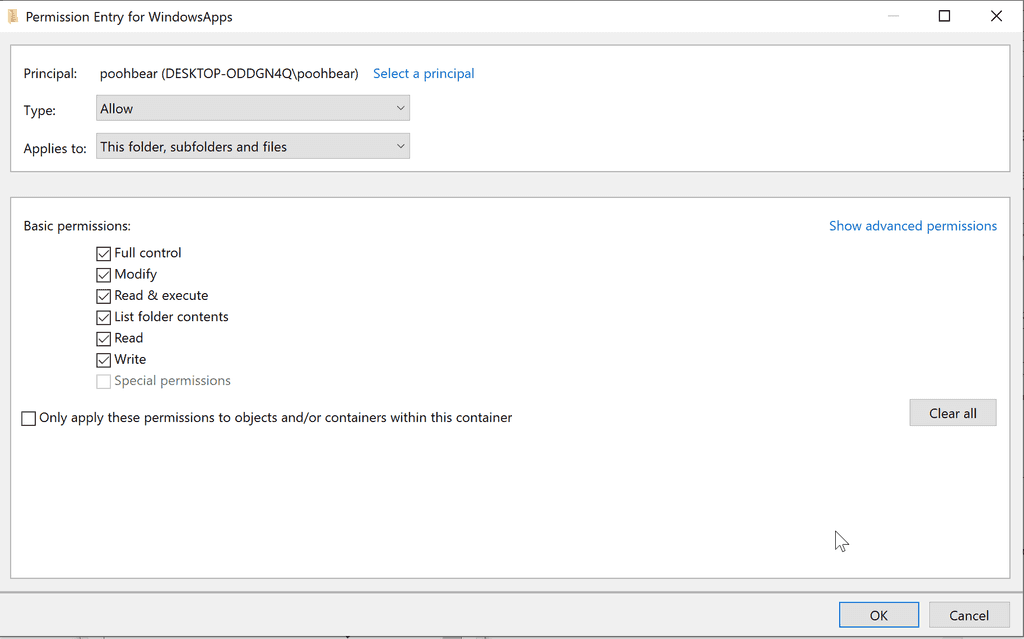
Windows will ask if you want to apply to this folder or all
I usually select all. Then it will take a minute to modify all of the folders but you will be able to navigate and see the files inside.
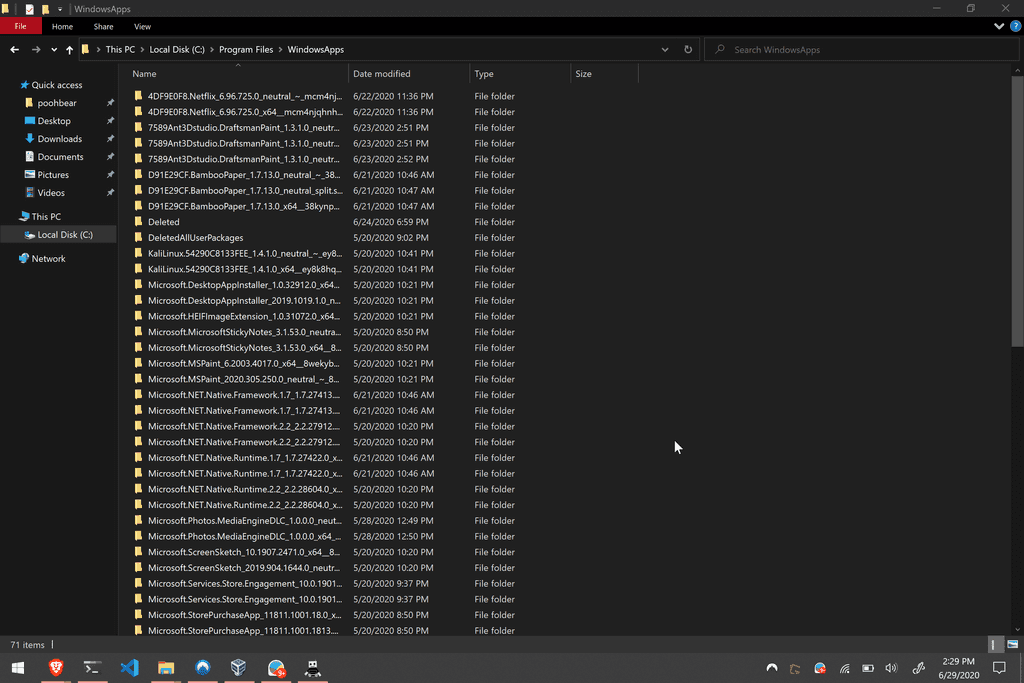
Why do this?
So, why gain access to this folder, well you may have experienced that when working Windows 10 apps the shortcuts that they have a different context menu, adding shortcuts, running as administrator, running under a compatibility mode is not listed.
I specifically wanted to be able to start Windows Terminal as an administrator every time from my taskbar. I would open my terminal, navigate to where I was working, and then attempt to manipulate the system via power-shell only to find that as a standard user, I was lacking the permissions required.
Now that I have made a new shortcut to the windowsterminal.exe, in my WindowsApps folder, I can set the .exe to run as administrator. This will prompt me every time I start the application via UAC to see confirm that I want to run the terminal as an administrator.